Writing math and code in the same document
To make research reproducible, it’s often best to be able to write and code on the same document.
There are 2 platforms to achieve this (tutorials linked below), both can export PDF files for submissions. Jupyter notebooks are slightly more flexible because it supports Python as well.
Both platforms leverage the syntax for Markdown (for writing formatting text, e.g. headers, bullet points, etc) andLaTeX (for typesetting mathematical equations). We provide a cheat sheet below for common usecases.
LaTeX cheatsheet
- To type out mathematical equations like: \(Y_{i} = \sum_{j=1}^n x_{i, j}\beta_j + \epsilon_i\), just type
$$Y_{i} = \sum_{j=1}^n x_{i, j}\beta_j + \epsilon_i$$- The double dollar sign
$is specific to GitHub pages, telling it that everything in between should be parsed as LaTeX code. Some platforms only require single dollar signs and some platforms do not require a dollar sign if you can enter a LaTeX mode. - Notice that subscripts happen after an underscore
_. If the subscript only contains one character, then you do not need to to use the curly brackets{}to surround. - Superscript happen after a carrot character
^, similar rules as subscripts apply. - Special characters like greek letters are always prefixed by the backslash character
\followed by a key word.
- The double dollar sign
- To modify variables with symbols or type out fractions like: \(\bar{Y} = \frac{1}{n}\sum_i^n Y_i\), just type
$$\bar{Y} = \frac{1}{n}\sum_i^n Y_i$$- Notice how the
\bar{}modifies theYby adding a bar on top of it. \frac{}{}behaves like a function with 2 inputs, the first for the numerator and the second for the denominator.
- Notice how the
- To type out distributional assumptions like \(\binom{y_1}{y_2} \sim MVN\left( \binom{\mu_1}{\mu_2}, \begin{bmatrix} \sigma_1^2 & \sigma_{1, 2}\\ \sigma_{2, 1} & \sigma_2^2 \end{bmatrix} \right)\)
$$\binom{y_1}{y_2} \sim MVN\left( \binom{\mu_1}{\mu_2}, \begin{bmatrix} \sigma_1^2 & \sigma_{1, 2}\\ \sigma_{2, 1} & \sigma_2^2 \end{bmatrix} \right)$$- I encourage you to break this code a bit to see what each function does, e.g. remove
\leftand\rightand see its impact. - I’m hacking the
\binom{}{}function to create a matrix-like value without typing out the syntax for the matrix - Notice the matrix format requires you to enter a different mode by using the
\begin{bmatrix}and\end{bmatrix}key words.- Matrices in general are entered by “row”, so different elements are separated by
&and new rows are created using a double backslash\\
- Matrices in general are entered by “row”, so different elements are separated by
- I encourage you to break this code a bit to see what each function does, e.g. remove
Markdown cheatsheet
- Example, this page is written using Markdown.
- For different headers, you can prefix your line with different number of
#signs, the fewer#, the larger the header. To type out the following:-
Hello
-
Beautiful
-
World
You can type in:
# Hello ## Beautiful ### World -
- For stacked bullet points, you only need to add
-with the appropriate indentation.- This is the first bullet
- second bullet
- third bullet
- second bullet
- This is the first bullet - second bullet - third bullet - This is the first bullet
-
To insert tables
column 1 data notes columbia 2 US news harvard 1 US news |column 1| data | notes| |--------|------|------| |columbia|2|US news| |harvard|1|US news| - To insert an image
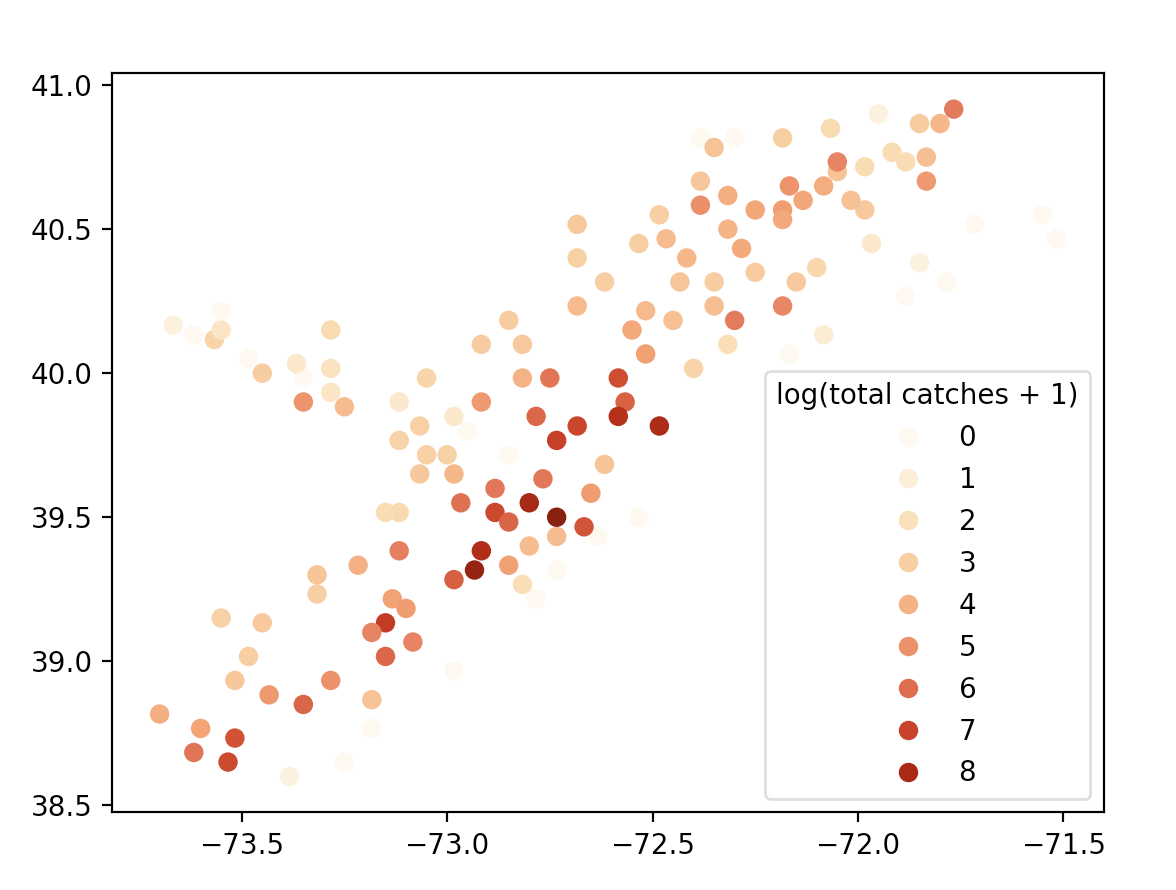
 - To bold text
You shouldn’t be using this in a write-up but fine in a discussion thread.
You **shouldn't** be using this in a write-up but fine in a discussion thread.