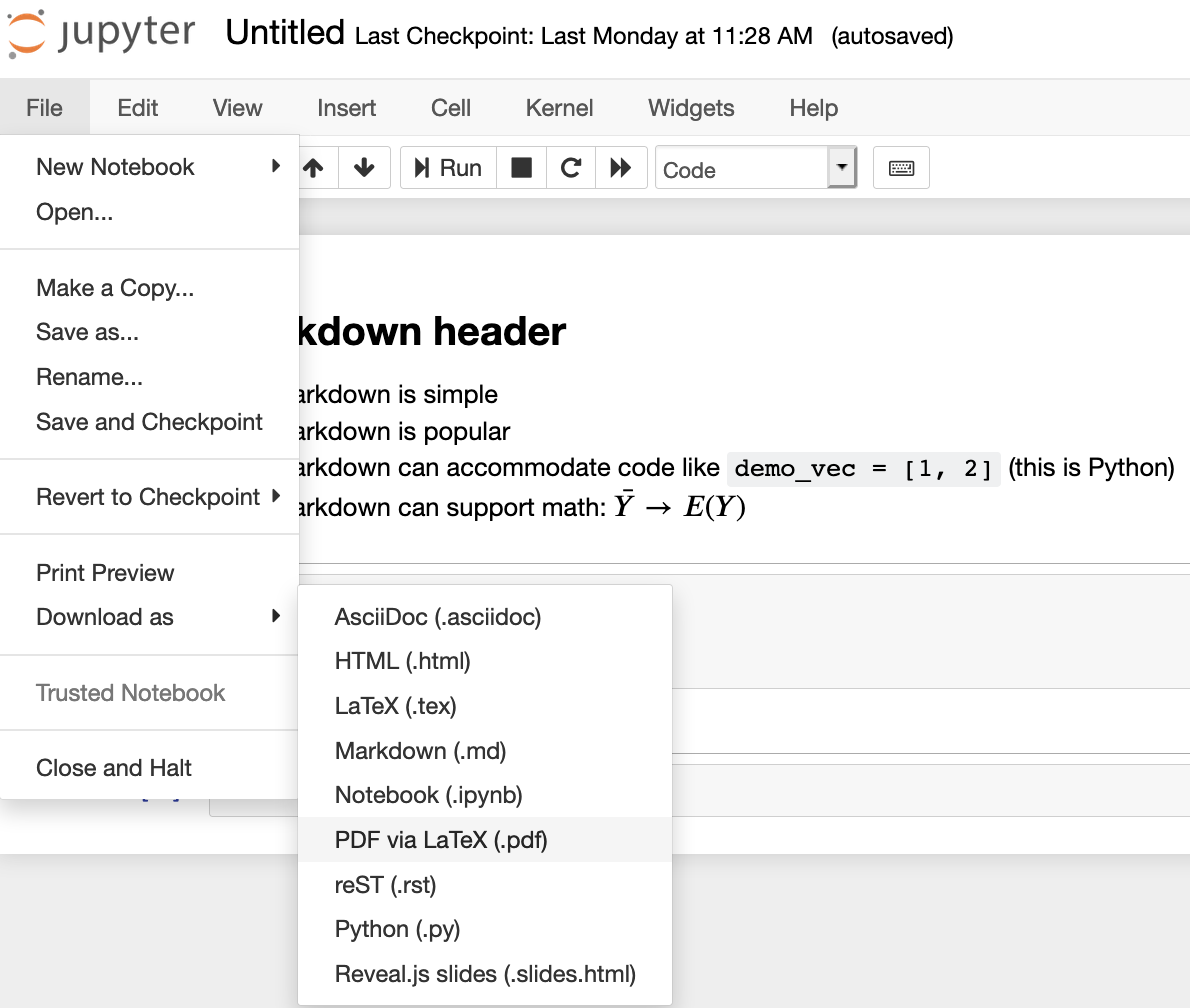Typesetting equations and code with Jupyter Notebooks
Jupyter Notebook
In your typical Jupyter Notebook, there are different cells. All cells default to “Code” cells but you can type math or text into a “Markdown” cell. To change this, simply use the downdown menu as shown below.
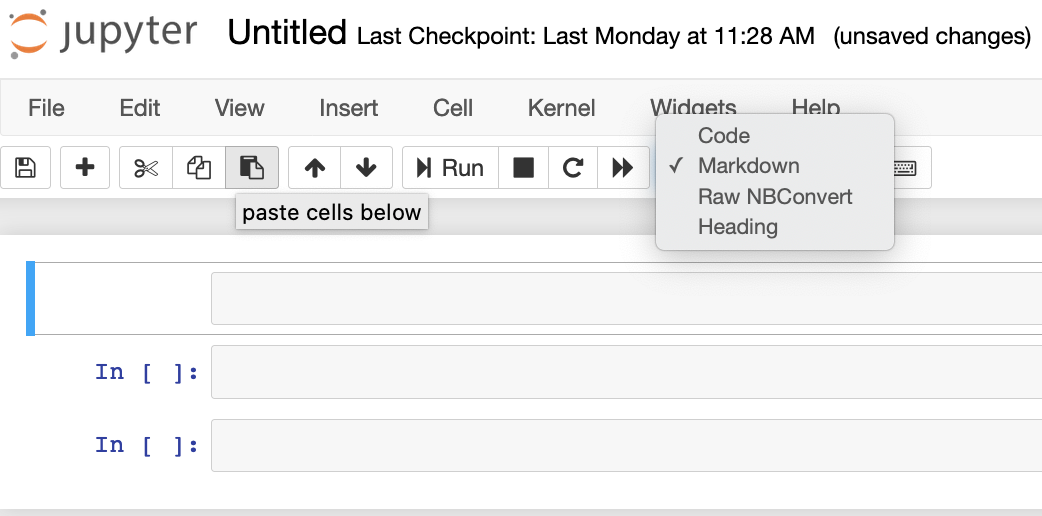
Once the cell is a Markdown cell. You can enter Markdown which is a very common/simple way to format text for online materials.
Here’s what typing in Markdown looks like:
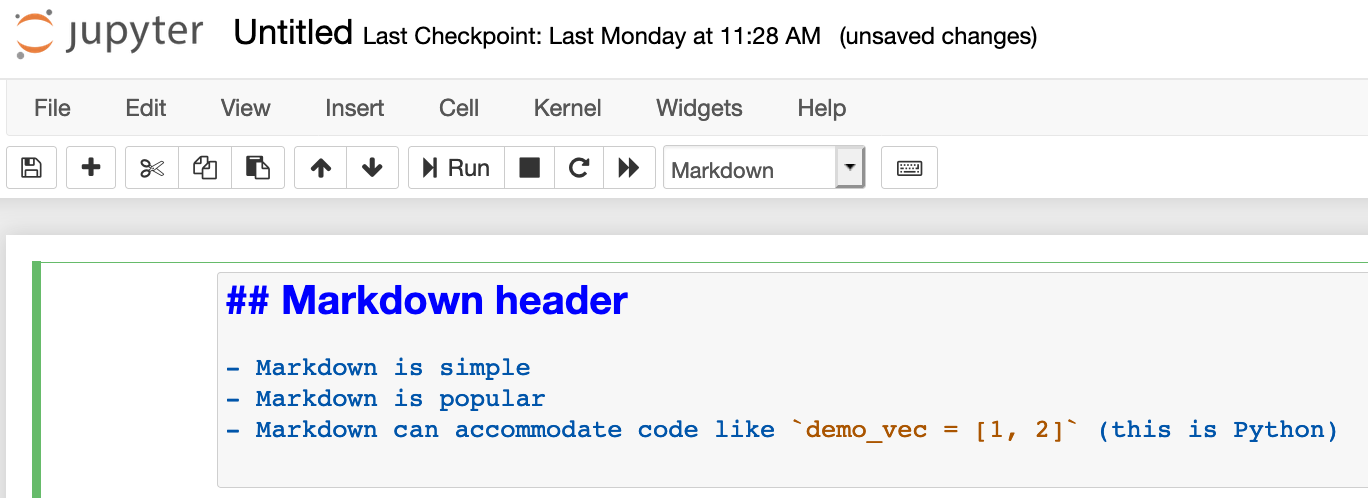
If you run the code, it’ll look like this:
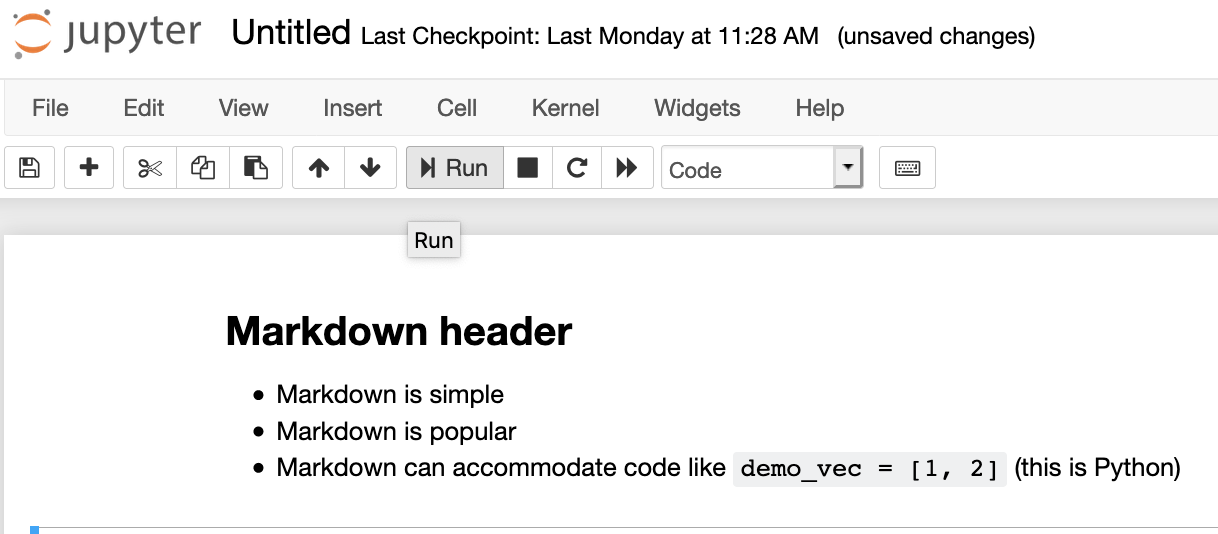
You also enter mathematical equations using LaTeX
by surrounding the commands with the dollar sign symbol $. LaTeX is one
of the most popular ways to typeset mathematical equations. Please see
the example below:
You can mix the mathematical equation within the Markdown
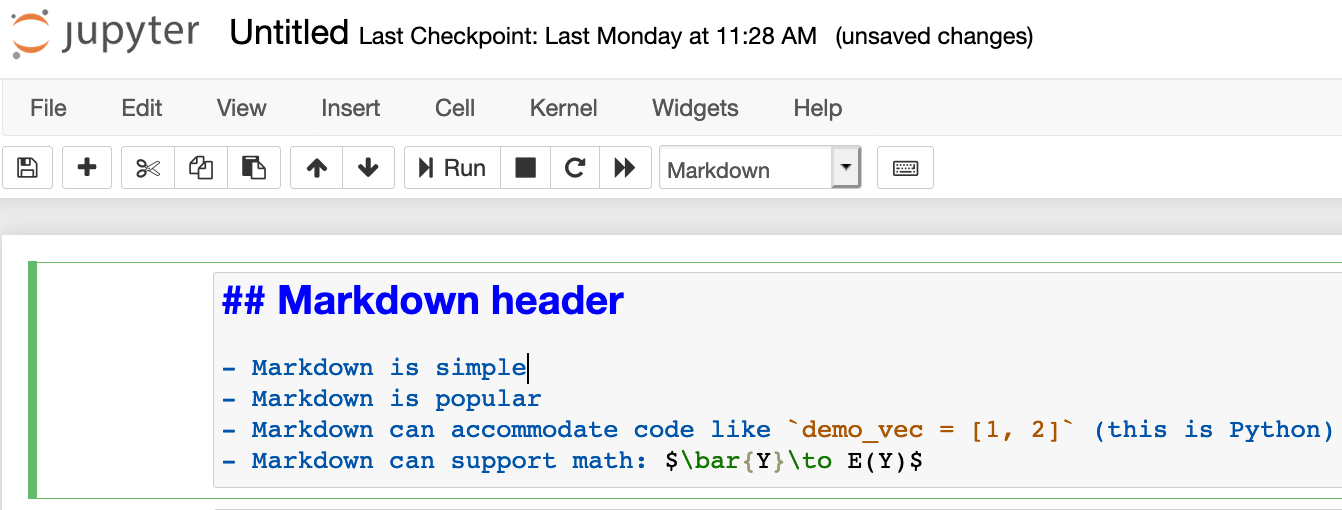
If you run the code, it’ll look like this:
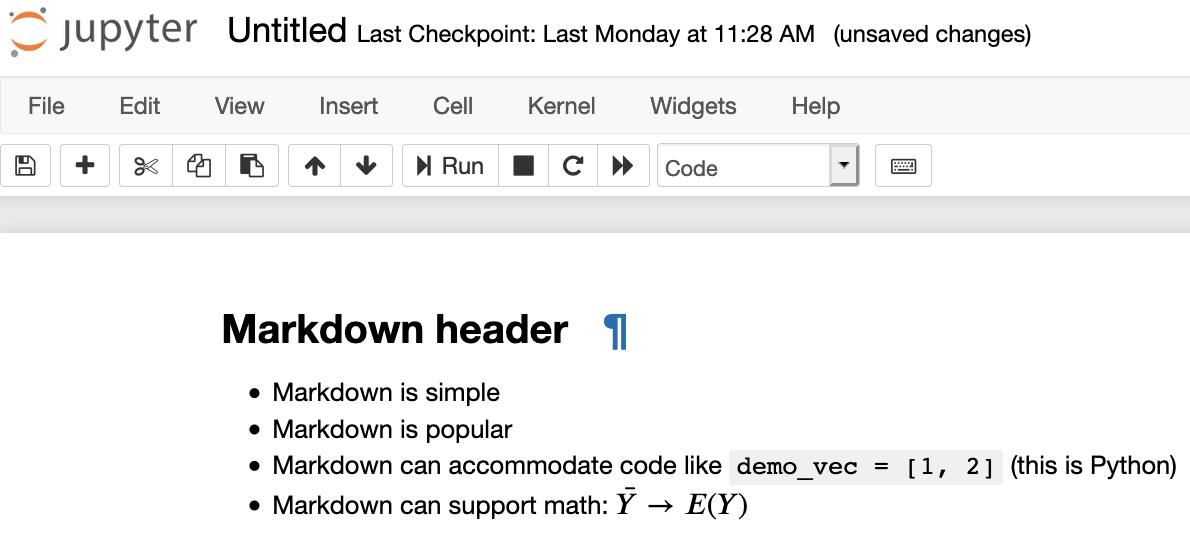
Note that the other cells still default to code:
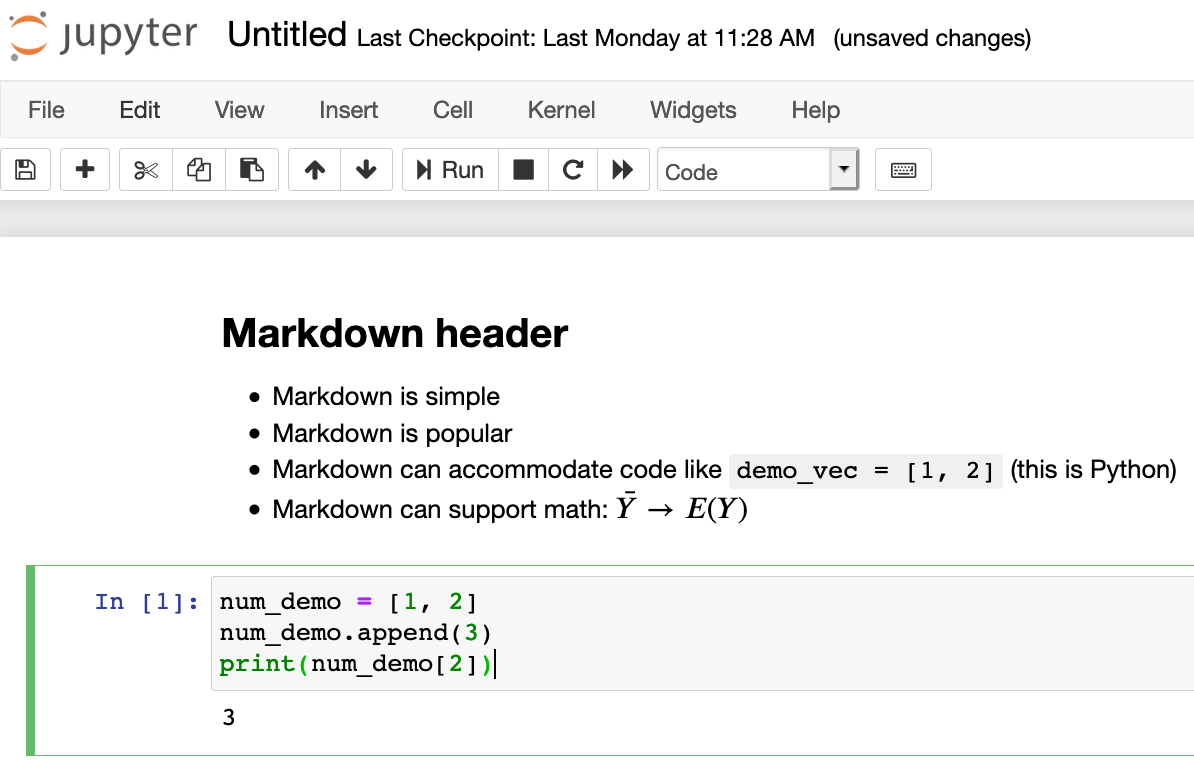
For more details on formatting your Notebooks, please see this super useful page. To export the file as a PDF, you can simply download it as a PDF