How to use Google Colab?
Using Google Colab with your notebooks
- Go to colab.research.google.com
- Make sure you’re logged into your school account
- You can upload your notebook from your computer (or start a new one):
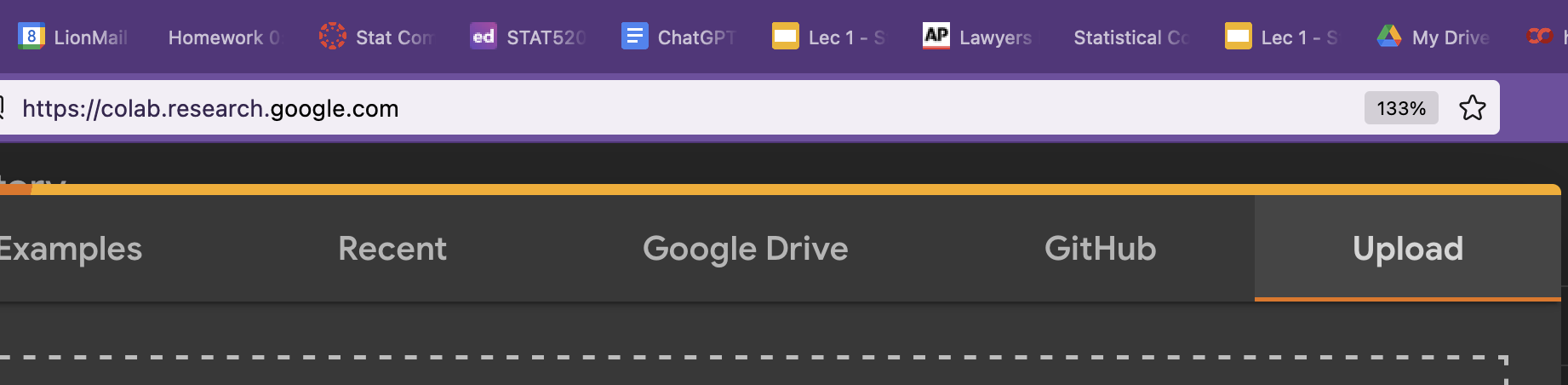
- If you have data on Google Drive, there are two ways to mount your Google Drive:
- In a code cell:
- Copy/paste the following
from google.colab import drive drive.mount('/content/drive') - Agree to giving permissions for Colab to read your entire Google Drive (This is why you should stick to your school account)
- Copy/paste the following
- Click through the browser:
- Go to files
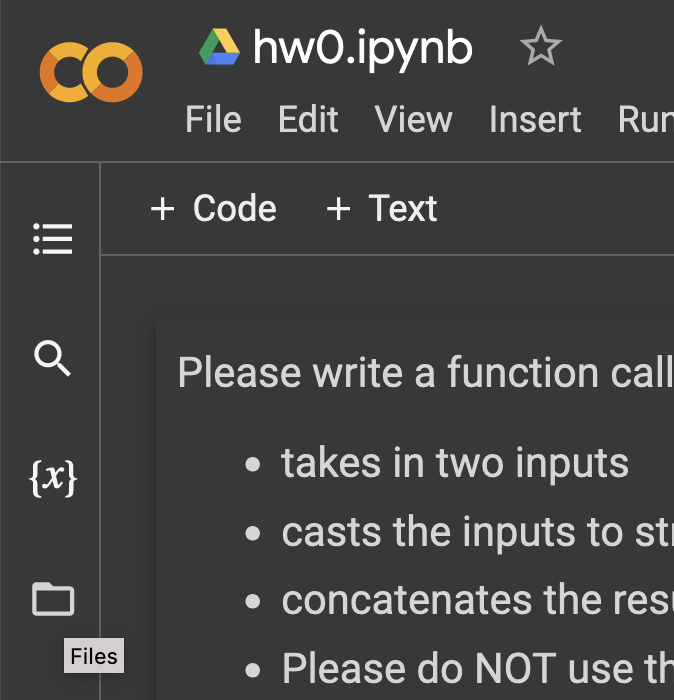
- Click on Mount Drive (this occasionally will create a cell like above)
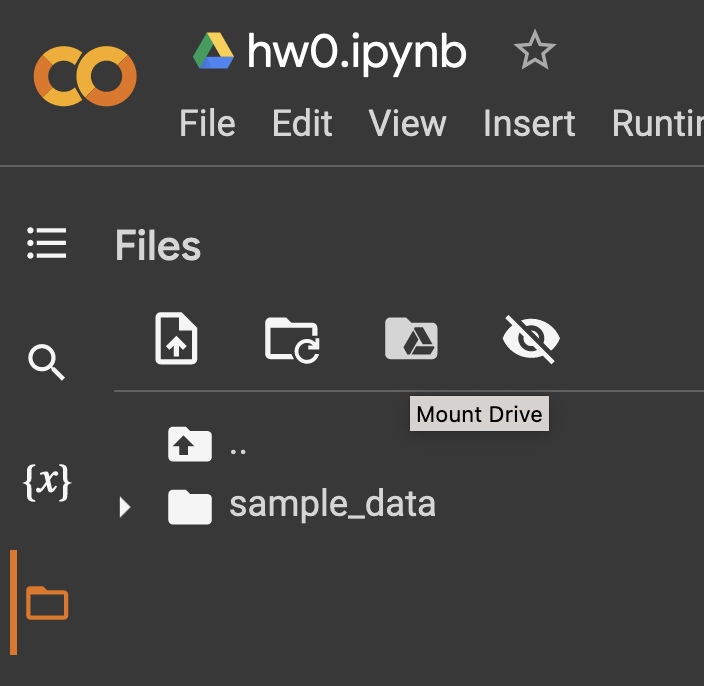
- Agree to giving permissions for Colab to read your entire Google Drive (This is why you should stick to your school account)
- Go to files
- In a code cell:
- To locate the file through Colab
- Go to files (you may need to hit the refresh button)
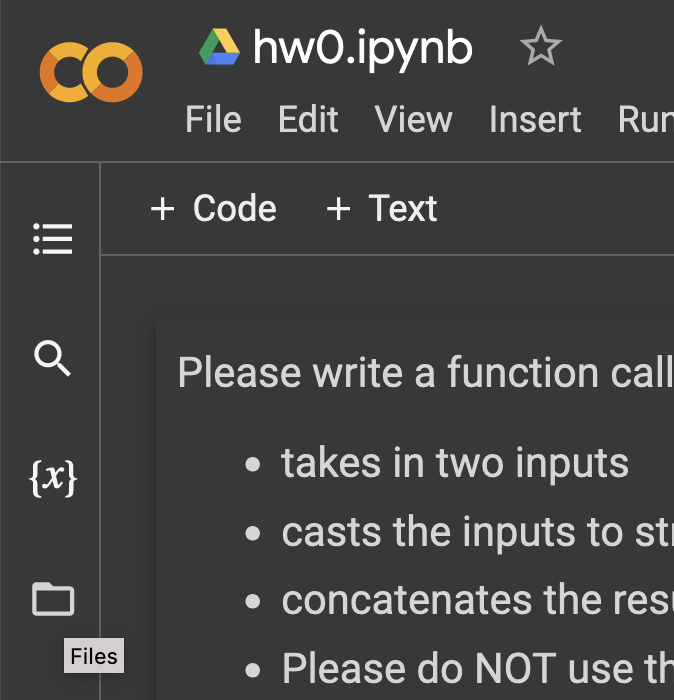
- Click through the “right arrows” so they point down to see what’s in each folder. It should be under
drive/MyDrive/...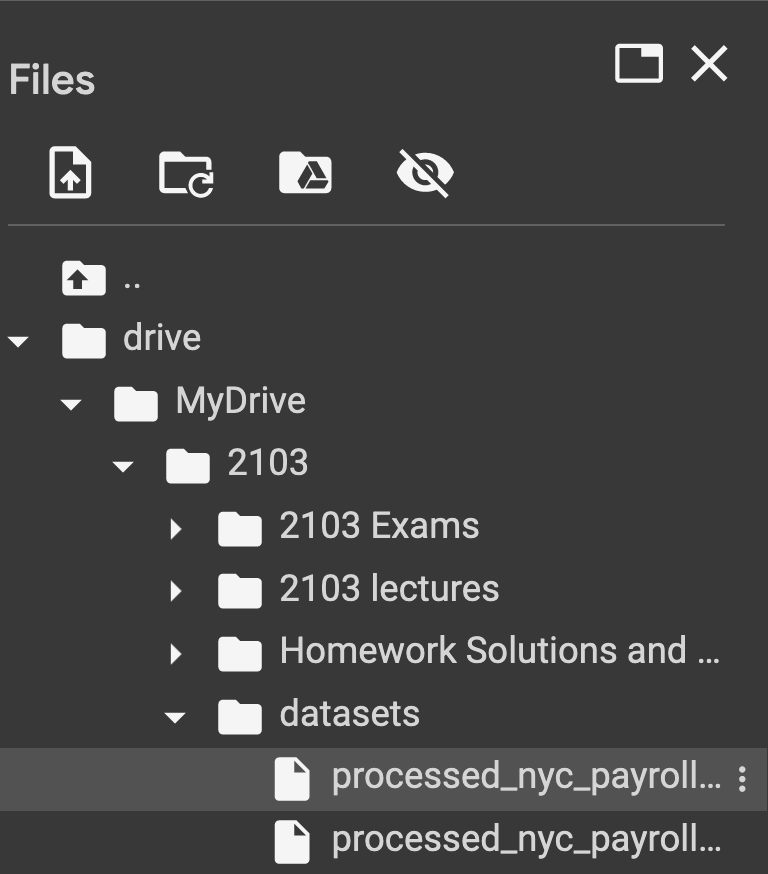
- Once you located your file, click on the triple dot icon on the far right, a menu should appear to click on “Copy Path”
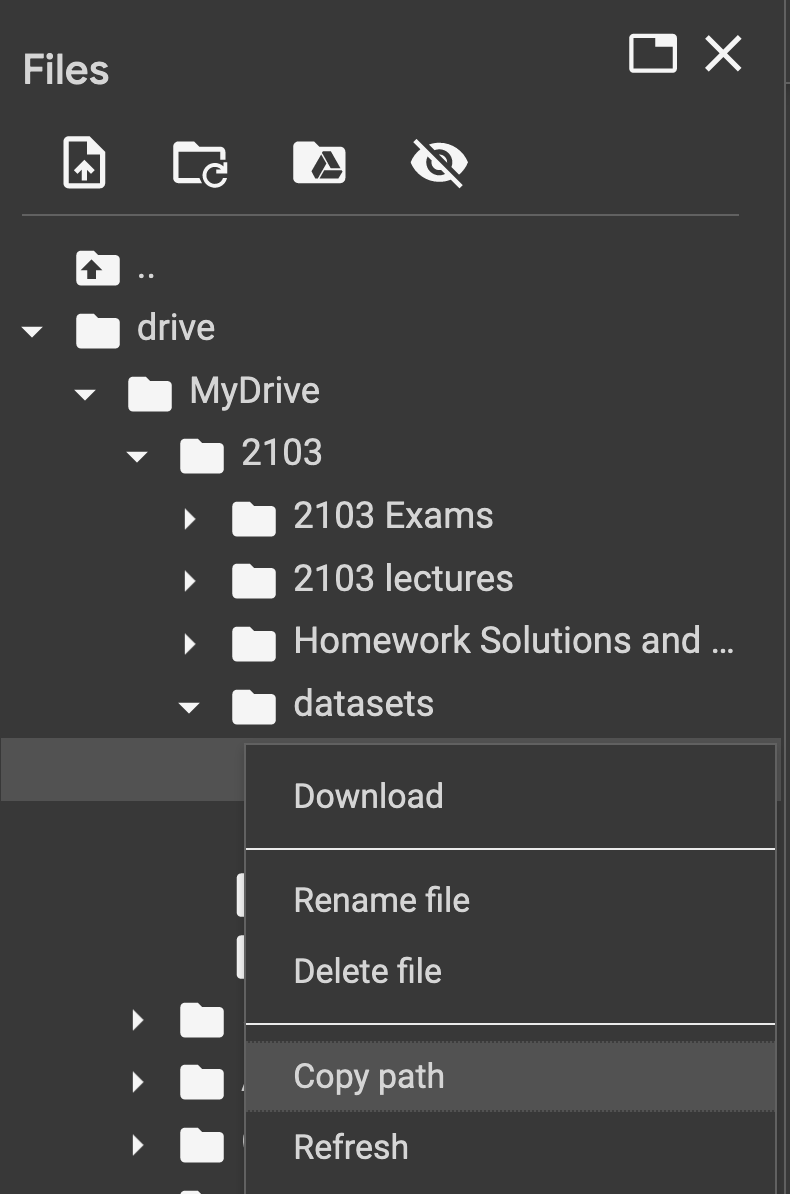
- Go to files (you may need to hit the refresh button)
- You should be able to read in this file using this copied path, for example if you had a Comma Separated Values (CSV) file, then it’ll look like the below

- You can download created files using the Files on the right. It is important to know that the files outside of the MyDrive folder will be erased!